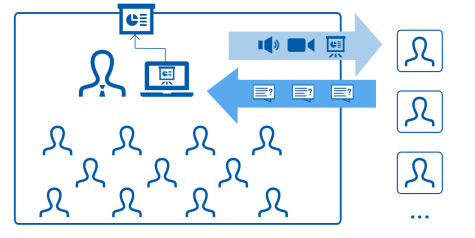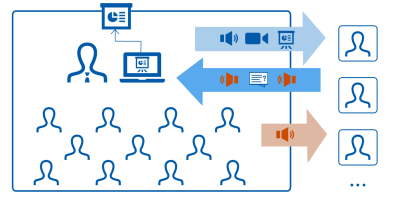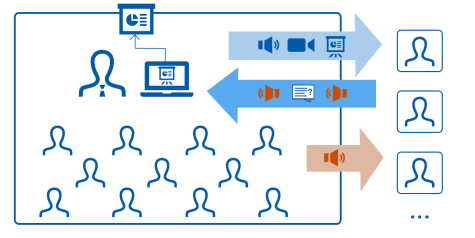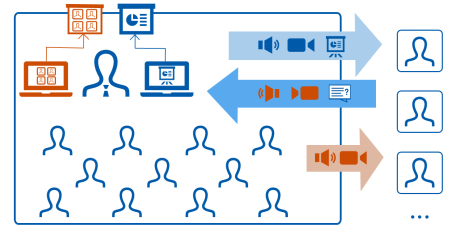Choosing the appropriate technology for Scenario A
Depending on how complex you want to make the scenario, for example, if you also want to transmit the contributions of those present on-site online, a different technical hardware setup is necessary. Refer to our overview for choosing the appropriate technology.
If you choose the technically simplest setting: online transmission of video and audio only from the instructor & online participants participate only via chat.
- The instructor should repeat all contributions of the students before reacting to them (no matter if they come in via chat or on site in the lecture hall) so that the other group can hear them.
- The fact that the two groups cannot hear or see each other makes it difficult to develop a sense of cohesiveness. Online participants in particular may feel isolated. Only the students participating on site have a “lecture hall feeling” here. Thus, the instructor should try a rotation principle so that all students have the opportunity to be on site in the lecture hall at some point during the semester.
If you use additional microphones to transmit the spoken contributions of those present on site to the web conference.
- Check the hygiene regarding the passing on of the microphone!
- To avoid walking around the room to pass on the microphone, you could try a wireless microphone, for example, the “Catchbox” wireless microphone.
- If you want to record the class:
- Alternative 1: Obtain the students' consent to include their requests to speak in the recording.
- Alternative 2: Cut out what they say and replace it with text overlays in the recording.
- Alternative 3: If students do not want it to be recorded, arrange with them that they say shortly before you start to speak. In this case, you will have to repeat the contribution and edit out what the student says later.
If you also transfer the video image of the students present on site to the web conference.
- Discuss this with your students beforehand in terms of the advantage of being able to see each other. (In case of a recording, consent is required in any case!).
- Set up the camera in the room in a way that there are also areas that are not covered by it so that students who do not want to be visible on the video image can sit there.
- In the spirit of the principle of equality, you should also ask the students participating online to turn on their camera when they speak or at least to store a profile picture in the web conferencing system. The video tiles of the “onliners” should then ideally also be shown in the room via the projector.
- This variant can be the most elaborate, but is most likely to provide a certain “lecture hall feeling” for both groups of students.
In principle, this is a setting that we would almost consider an interactive “Scenario B.” Therefore, feel free to take a look at our information regarding scenario B ~ interactive.
| When is a Panopto webcast suitable? | When is a Zoom web conference suitable? |
|
|
| What should you know about the Panopto webcast? | What should you know about the Zoom web conference? |
|
|
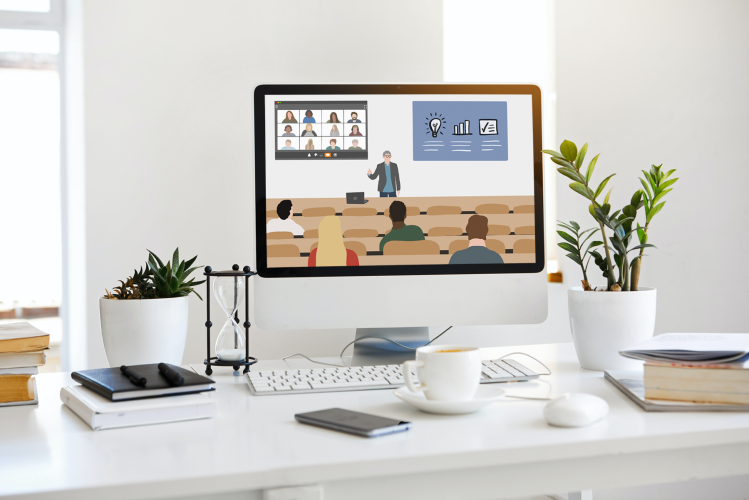
Picture: Original: Serpstat, pexels.com | Source
Didactic considerations
Learn why and how targeted question management is possible in this scenario, what instructions you should give to your students, and which didactic methods you can use to create an interactive design.