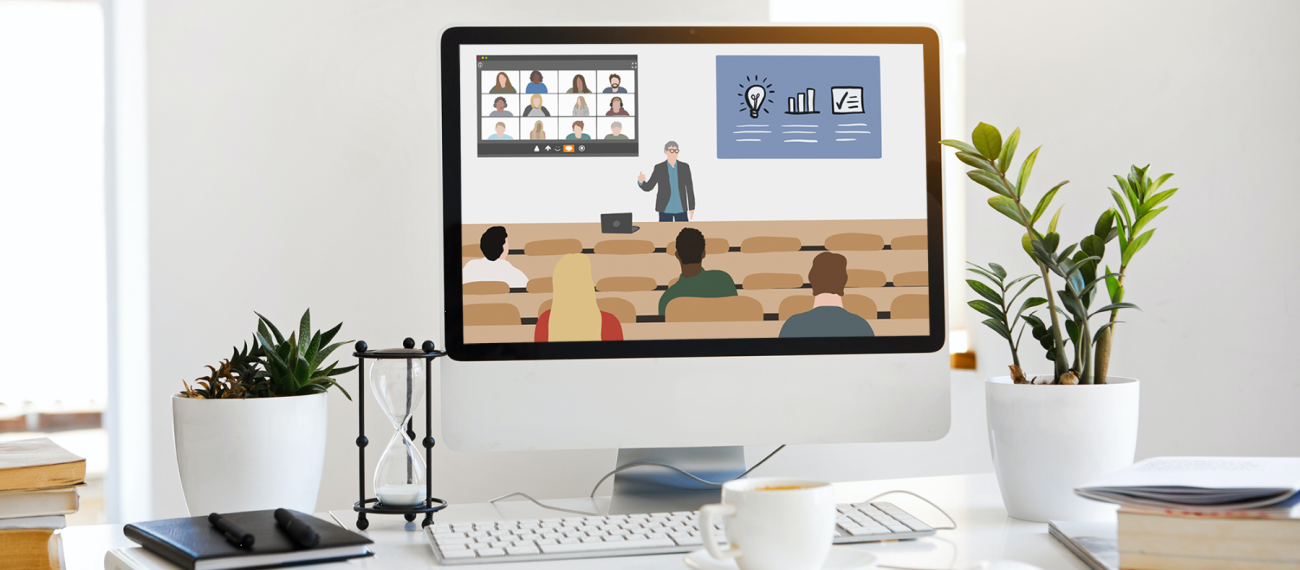No learning activities should be conducted on-site in person that the online participants cannot take part in.
- Slightly adapt methods from traditional in-person teaching or purely online teaching for this purpose.
- If necessary, use online tools, such as those for live voting systemsor collaborative work (e.g., Etherpad, TaskCards or Padlet), provided that appropriate devices are available to the students on-site.
Examples of method adaptations using online tools:
Previously: Categorization tasks that you may have simply carried out in a purely online session by having students place a point or star on a prepared grid using the comment function. (In traditional in-person teaching, you would do this analogously on the blackboard/ whiteboard.)
Alternative for Hybrid: Use live voting tools, e.g.,
- Mentimeter: question types “Scales,” “Ranking,” “2x2 Grid” in the live voting tool.
- Particify: question types “Sorting,” “Prioritizing,” or “Likert Scales.”
Previously: Think-Pair-Share, which you might have conducted in a traditional setting by presenting a question, having students think about it, then discuss it briefly with their neighbor, and then collect their ideas and thoughts together in the plenary session, e.g., on a flip chart.
(In a purely online course, you likely used breakout rooms and a digital whiteboard, either within Zoom or through an online tool like Etherpad.)
- Hybrid Mix Version: On-site students discuss in the pair phase with the people sitting next to them, while the online students go into breakout rooms. In the share phase, you can either use an online tool like Etherpad or a flip chart on-site with a camera directed at it.
Previously: Fishbowl discussions, which are easily manageable in a traditional in-person setting with an inner and outer seating circle, but difficult to conduct in a purely online setting.
- Hybrid Version: On-site students form the discussing inner circle. The online participants observe/document “from the outside” and contribute to the discussion as needed. Afterwards, they share their observations.