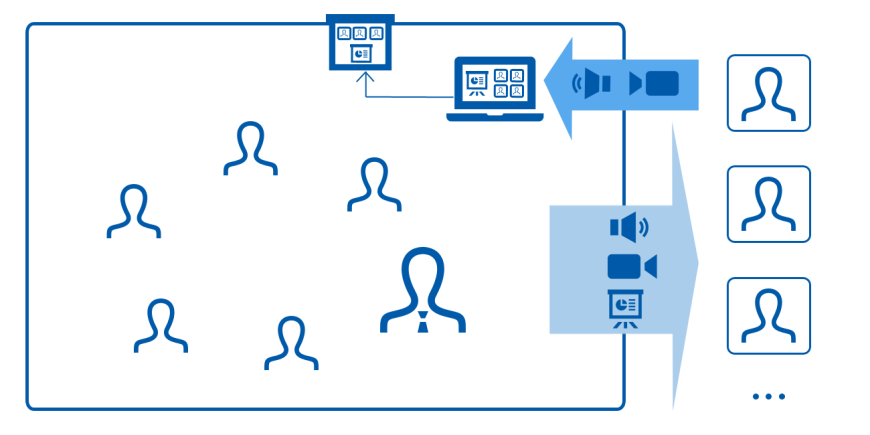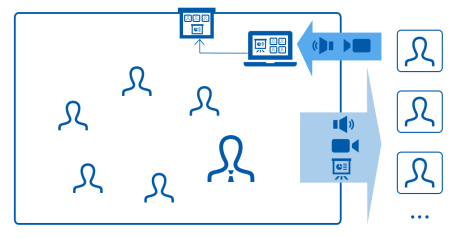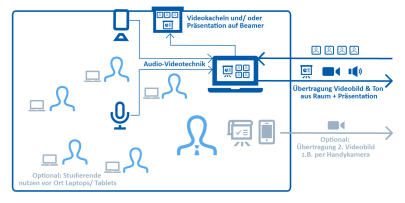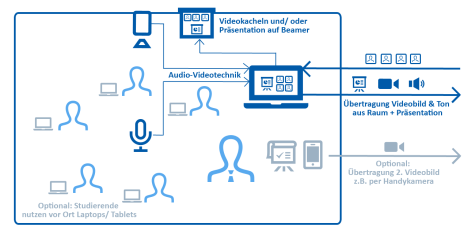Choosing the appropriate technology for Scenario B
In this scenario it is important that
- the on-site participants can hear and ideally also see the online participants well; that is, the web conference view with the video tiles should be visible on the projector display;
- the online participants can hear the on-site participants clearly and at least see them in a full room view (video image “wide shot”) using appropriate audio-video technology in the room;
- the instructor and all presentation materials (e.g., flipcharts, other on-site objects) are clearly visible to the online participants. An additional video feed may be necessary for this.
In our overview for choosing the appropriate technology, you will find two concrete technical setups that are suitable for scenario B:
Supplementary handling instructions
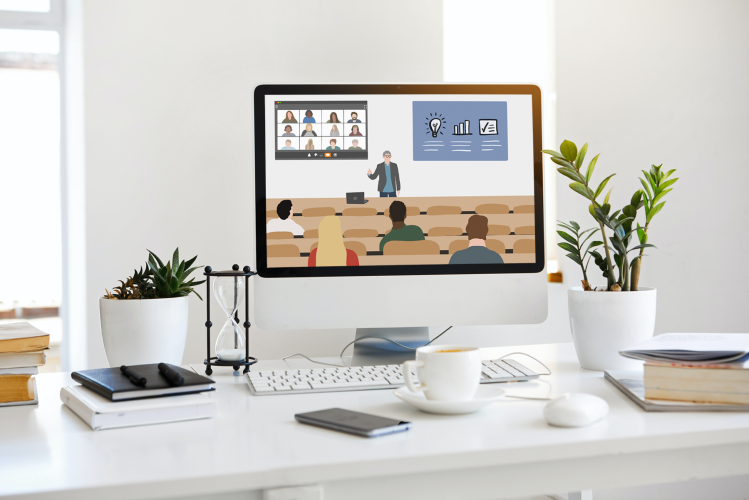
Didactic considerations
Learn how to effectively engage both on-site and online participants, why your positioning in the room is important, and why breaks are essential, and how you can organize small group work.