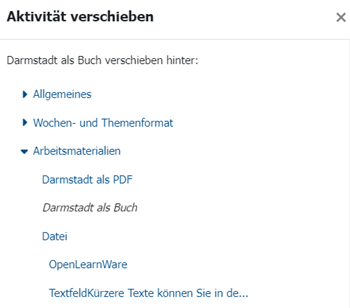Place contents by clicking on the move cross
The move cross is ideal for sorting content in the Moodle course.
In edit mode, both blocks and materials can be easily moved to the desired position using drag & drop. This allows the course to be structured and organised as desired.
With content-rich courses, however, there is the problem that material or blocks can be scattered widely. It may then be necessary to scroll through the entire page with the mouse button pressed down until the desired location is found.
But there is another way to create order and structure with the help of the move cross.
Moving blocks and activities by clicking on the move cross
The following is an example of moving block structures by clicking on the move cross. For activities, the Move option is used, which can be accessed via the three dots to the right of the activity.
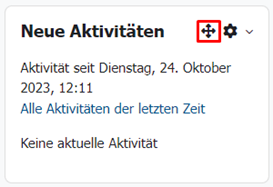
The “New activities” block appears at the bottom of the course page. Instead, it should be positioned at the top right of the block column in second place.
Left-click on the move cross to display the “Move new activities'' window. Here you select the position to move the block to. You select ”To 'Calendar' “, which causes the block to be displayed above the ”Calendar“ block in the top right-hand corner in the second position. Whether the block ends up above or on top of the selected block depends on the previous relative position to the block. If the block to be moved is moved upwards overall, it will end up above the ”Target block“; if the block to be moved is moved downwards instead, it will end up below the ”Target block".
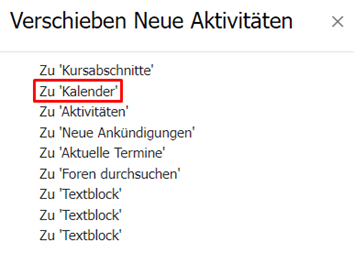
Activities, on the other hand, are moved using the Move setting, which can be called up in edit mode using the three dots next to the respective activity.
After clicking on Move, the “Move activity” overview opens. Here you can select behind which other activity the selected activity should be moved.