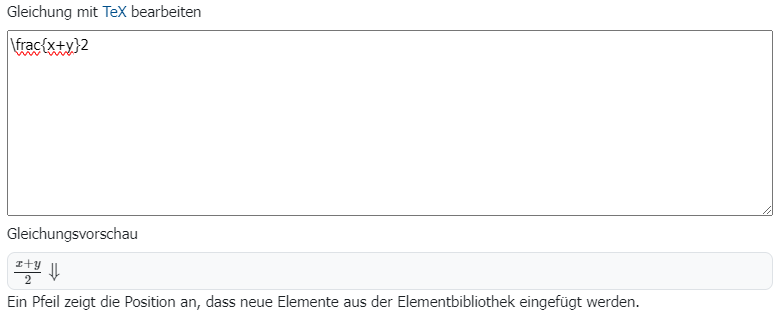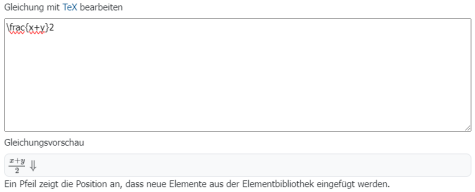Integrating Mathematical Equations with TeX in Moodle
Including mathematical formulae and equations in running text can be very laborious and frustrating with conventional word processing programs. In Moodle, this problem can be elegantly solved thanks to the TeX-compatible equation editor.
Using the Moodle Equation Editor
The text editor “TinyMCE” available in Moodle allows equations and special characters to be included directly in Moodle using the mark-up language TeX. The use of the graphical formula editor is also still possible.
Open the equation editor in the text editor via the calculator symbol (“Equation editor”, see picture “Open equation editor”).
You can now type or copy the desired equations in TeX format into the free text field below the formula selection. The integrated preview also shows you what the layout of the TeX notation will look like after clicking the Save equation button.
In the example below, the TeX notation “/frac{x+y}2” in the free text field of the equation editor is automatically converted into the appropriate formula format (see equation preview).