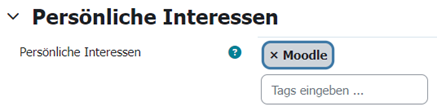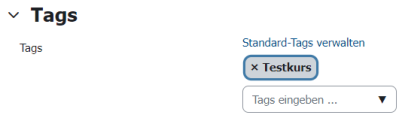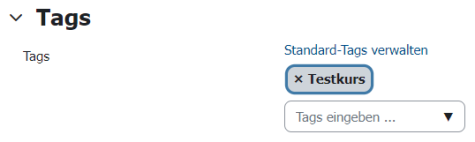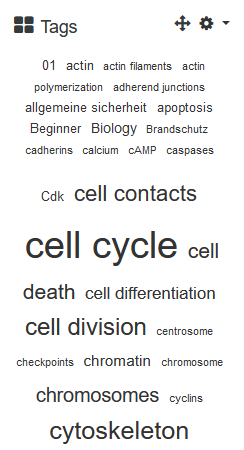Tags
Tags allow students and instructors to link different types of content on the Moodle site. This allows students to quickly find content in Moodle.
Using Tags in the Profile
With the help of tags, participants and instructors can describe their interests and network with other participants and instructors with similar interests. In the user profile there is an area where you can enter your interests. This will link the relevant person to an associated tag.
If you want to tell other participants what your interests are, go to your profile editing page by clicking on your profile at the top right of the page and then navigate to Preferences > Profile > Edit Profile. In the “Interests” section, enter your personal interests as a comma-separated list of tags. If a tag already exists, you will be linked to that tag. If the tag does not yet exist, it will be newly created and you will be linked to the new tag.