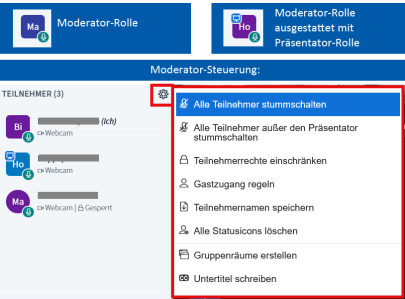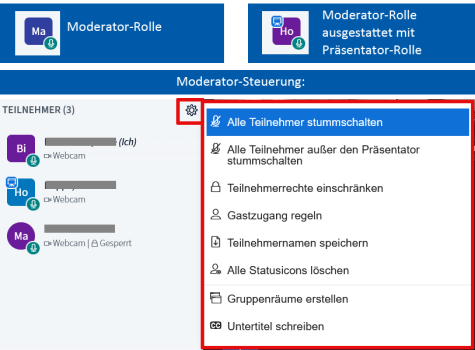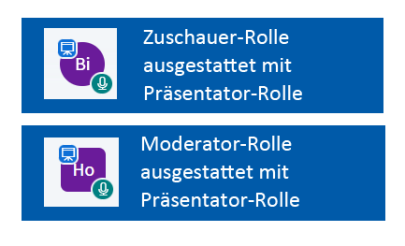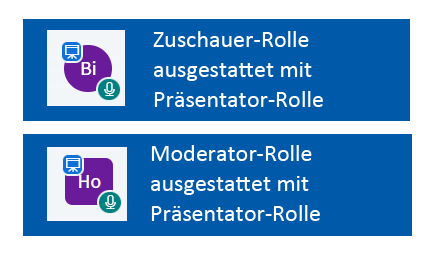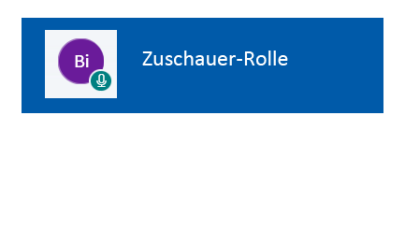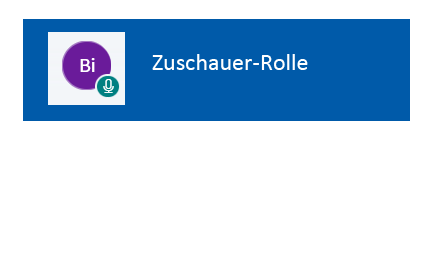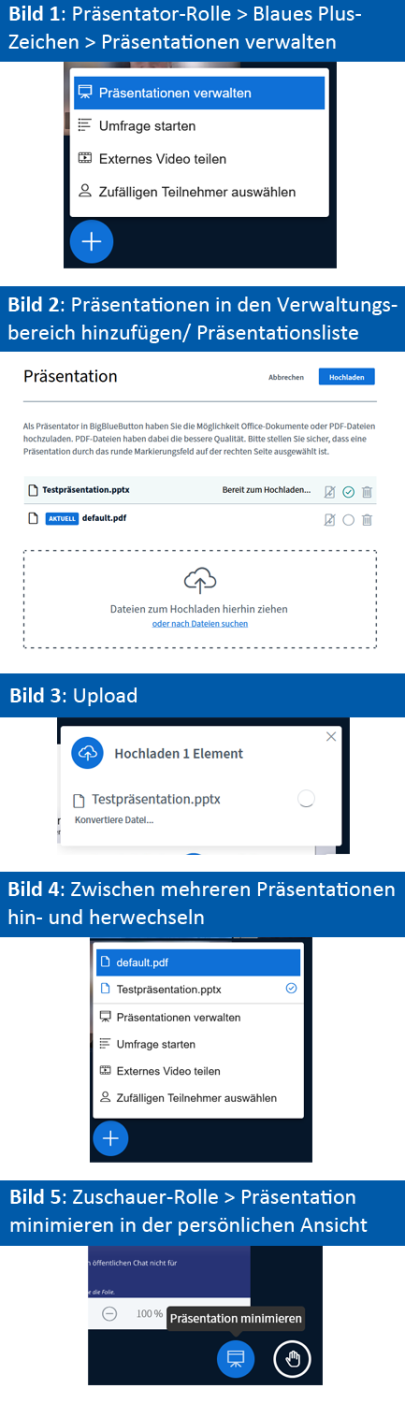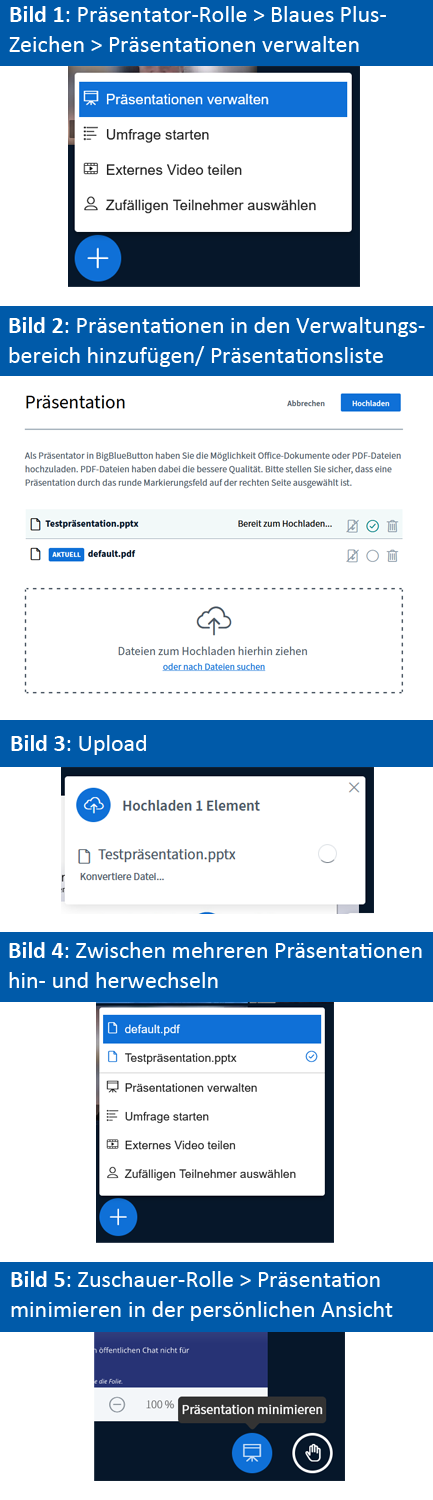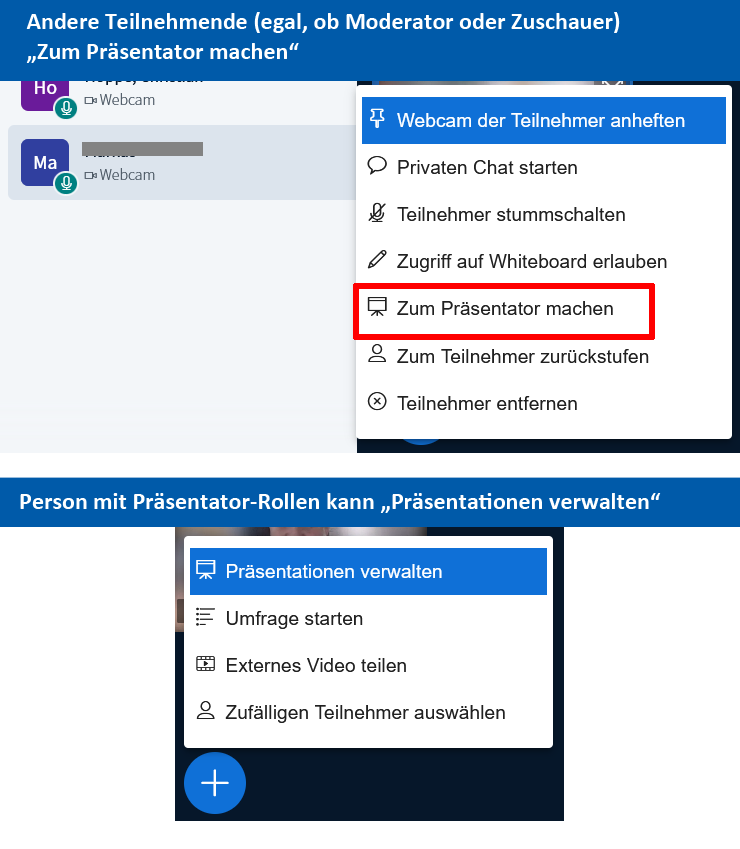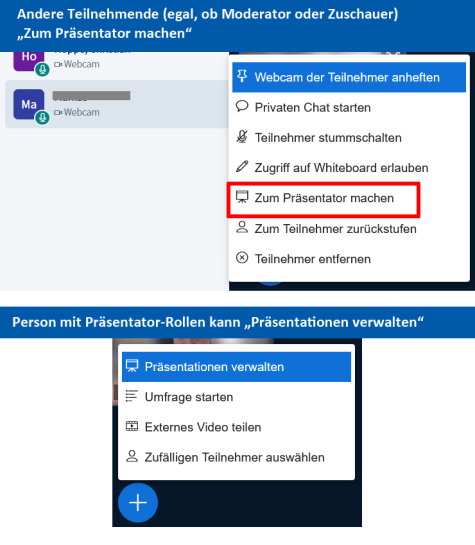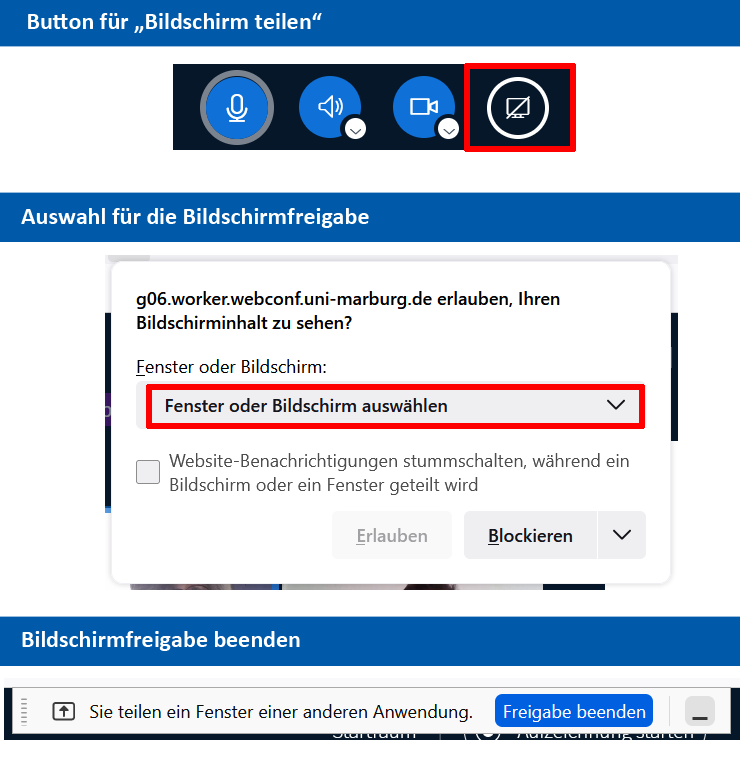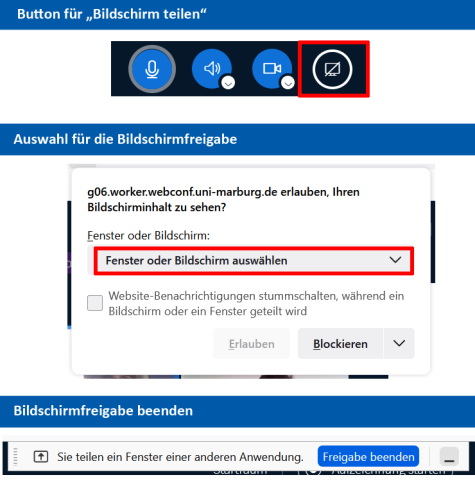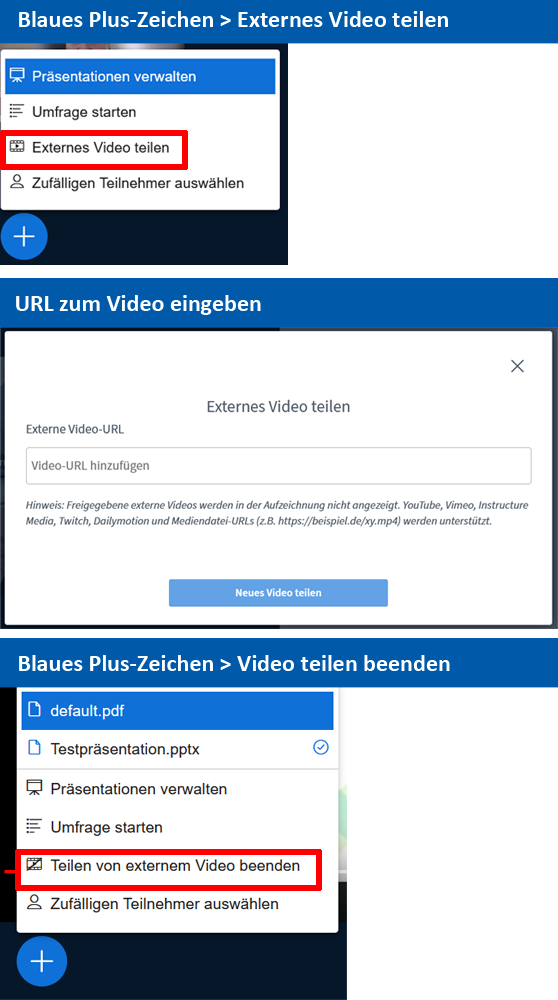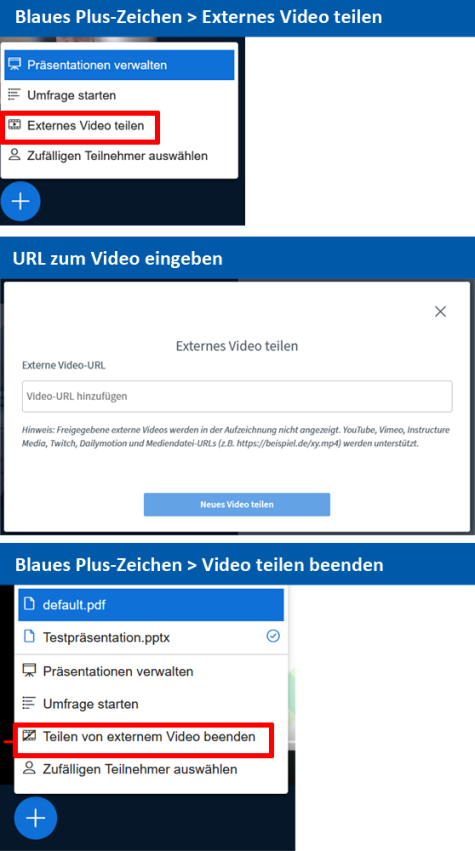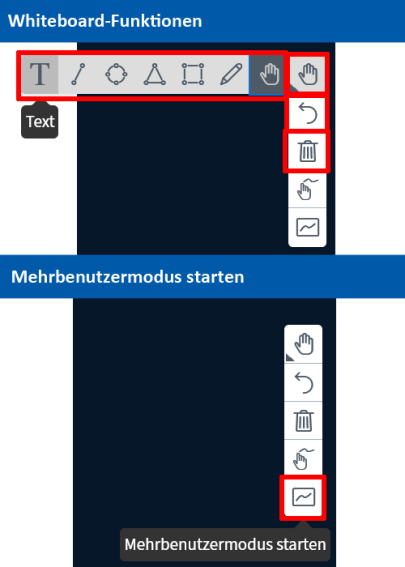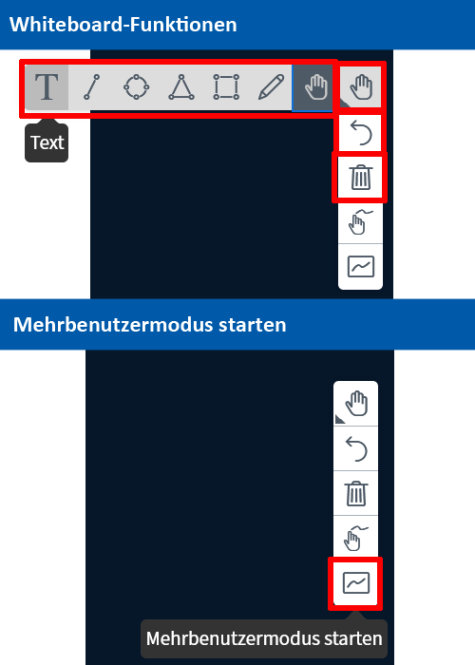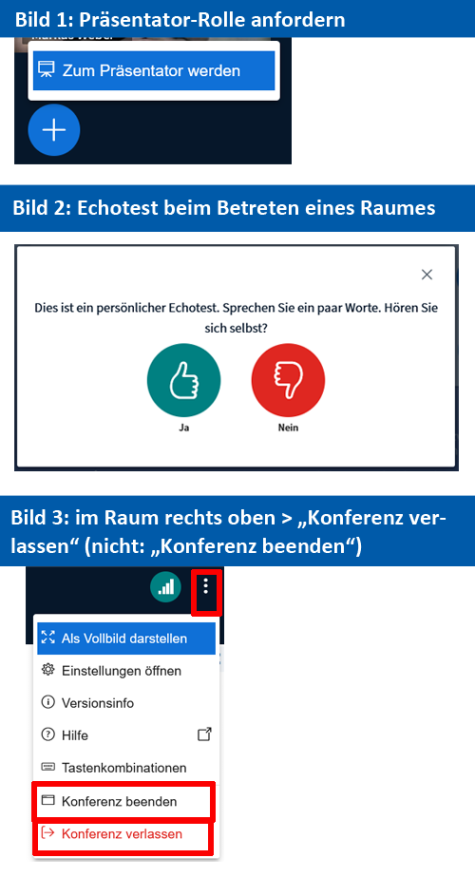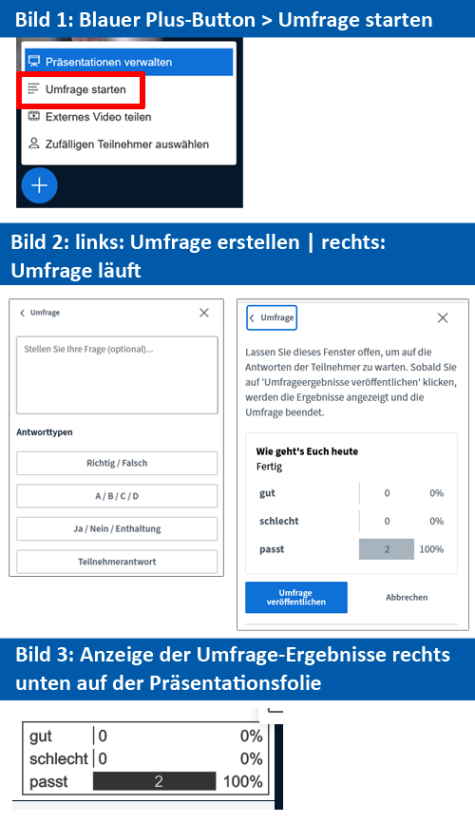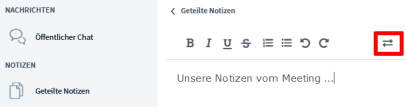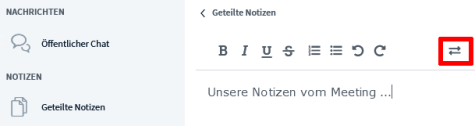BigBlueButton [at the TU]
Web conferencing system for online meetings – alternative to Zoom
BigBlueButton (BBB) is a data protection-approved open source tool for organising web meetings. In comparison to Zoom, it works exclusively browser-based, i.e. the installation of a special client is not necessary. BBB is offered at TU Darmstadt in co-operation with Darmstadt University of Applied Sciences (h_da).
You can create BBB meetings from your Moodle course (see Moodle FAQ: Activity BigBlueButton). Only course participants can access the meeting. The real names from Moodle are used in this meeting. It is not possible to rename participants in the meeting. If desired, students can also enter the meeting room without teachers and be assigned the role of moderator. This can be very helpful for group work, for example. Each group has its own BBB online meeting room.
BBB meetings can also be created via a separate web-based administration interface. Information on this can be found on the HRZ information website for BBB (opens in new tab).
Because BBB only works in a browser, please note:
- Group rooms (breakout rooms) open in separate new browser tabs.
- Do not click the back button in the browser tab where the meeting is taking place.
- We recommend allowing 1-2 minutes to enter the meeting, as it may take a moment for the microphone (‘echo test’) and camera to be detected and approved.
- If you access a meeting too early, the meeting room will not start automatically in the browser tab as soon as the meeting is opened by the moderator. You will need to refresh your browser tab.
Features in BBB (different from Zoom):
BigBlueButton (BBB) has all the usual basic functions of a web conferencing system. Below, we have compiled details of the most important functions that differ from Zoom.
Roles and rights
Presentations & Whiteboard
The following functions relating to presentations and whiteboard use are only available to the person with the presenter role. By activating ‘multi-user mode’, they can also make the whiteboard available for use by all other participants.
Group rooms (Breakout rooms)
Group rooms create additional workspaces for participants in an ongoing conference.
This tool is provided centrally by TU Darmstadt and has been checked from a data protection perspective.