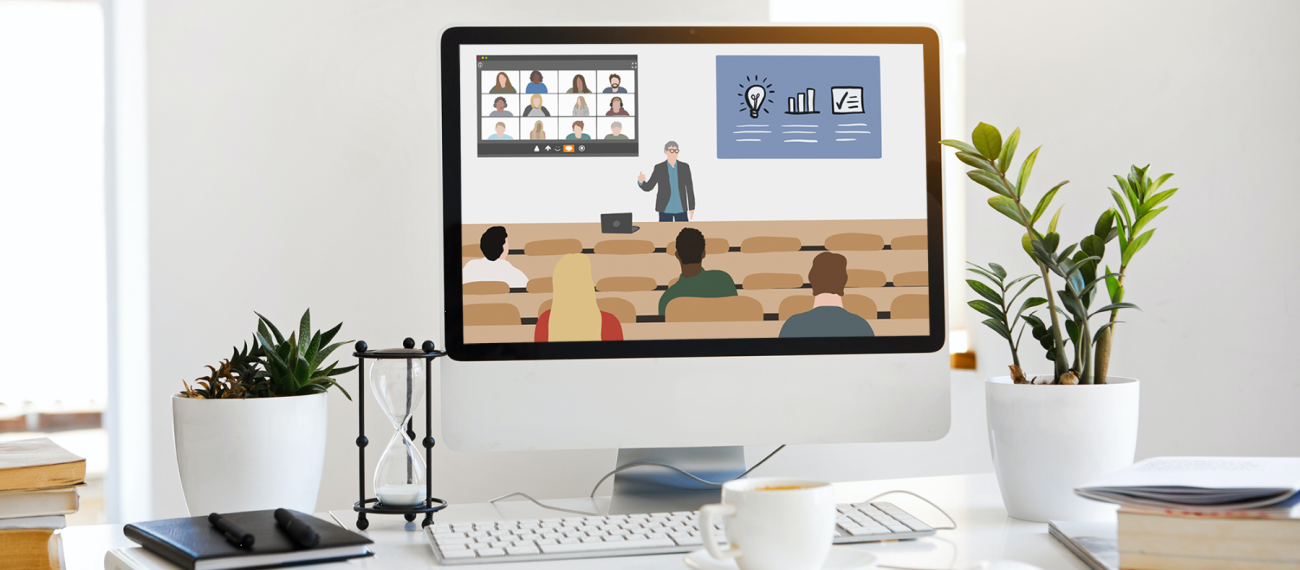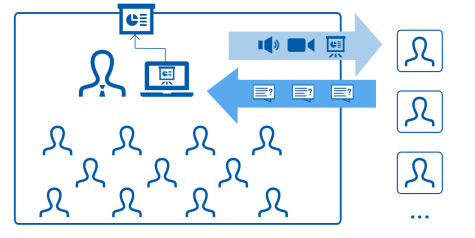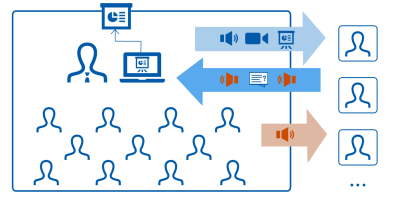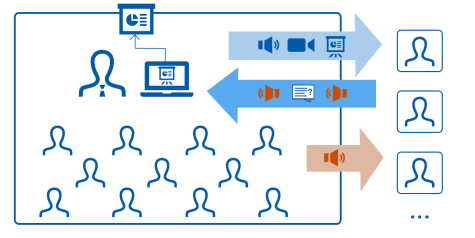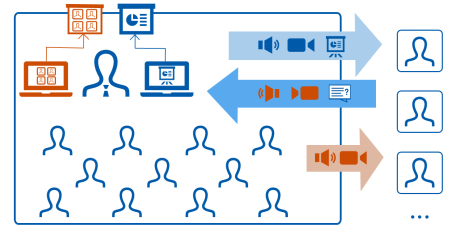What is the Setting for Scenario A?
- During the lecture, one part of the students is on site in the lecture hall.
- The other part takes part online via live stream (e.g., via webcast function via Panopto ) or viaweb conference .
- The focus is to broadcast audio/video/presentation of the instructor online.
- Here, direct verbal exchange between on-site and online participating students takes place only to a limited extent.
- The degree of interaction is rather low.
Suitable for courses with a primarily presentational structure and most manageable for large groups.
Choosing the Right Technology
This depends on two essential questions:
- What do you want to do?
Simply broadcast your audio & video online? Do you also want the spoken contributions of both the students present on site and those participating online to be mutually audible? Do you primarily use the board or rather slide presentations? - What room equipment do you have available on site?
Is there microphones (one/more) on site in the lecture hall? Is there a lecture hall frequency? Is it a large lecture hall where you must also be audible over the room's loudspeakers? What connections are available?
Based on these considerations, we have put together the following overview with very specific technology setups for you:
At a glance: Technical options for hybrid teaching at the TU Darmstadt (opens in new tab) (Information in German)
The overview includes:
- a matrix that shows when which setup is suitable,
- short profiles for each setup which tells you what the setup consists of and where you can get the technology for it.
The compilation of the concrete technology is based on which technology components are available, for example, on loan from the TU Darmstadt, as well as technology products that we have been able to test. – Of course, there are also alternative products to these on the market.
Do you have further questions about the setups? – Feel free to contact us: e-learning@tu-…. We can try out the technology with you and think it through concretely for your setting together.
Instructions (in German)
Use Saalton-Frequency (opens in new tab) (see setup 1 in the overview above)
Instructions Hybrid Setting: Presentation & Video Tiling on Projector (opens in new tab)
supplemented on 25.10.2021

Best Practice for Blackboard Lecture Online Live from the Lecture Hall
In this video contribution “Uni-Feeling digital: Live from the lecture hall” from the series “Blitzlichter digitaler Lehre,” Prof. Burkhard Kümmerer and Dr. Judith Schilling present how they broadcast a blackboard lecture live from the lecture hall online in the online semester and succeeded in an interactive exchange with the students at the same time. This setting could be implemented as a hybrid course.
Didactical Considerations for Scenario A
Please also take a look at the didactical considerations for scenario B . You will find further useful tips there – how to make your class more interactive.