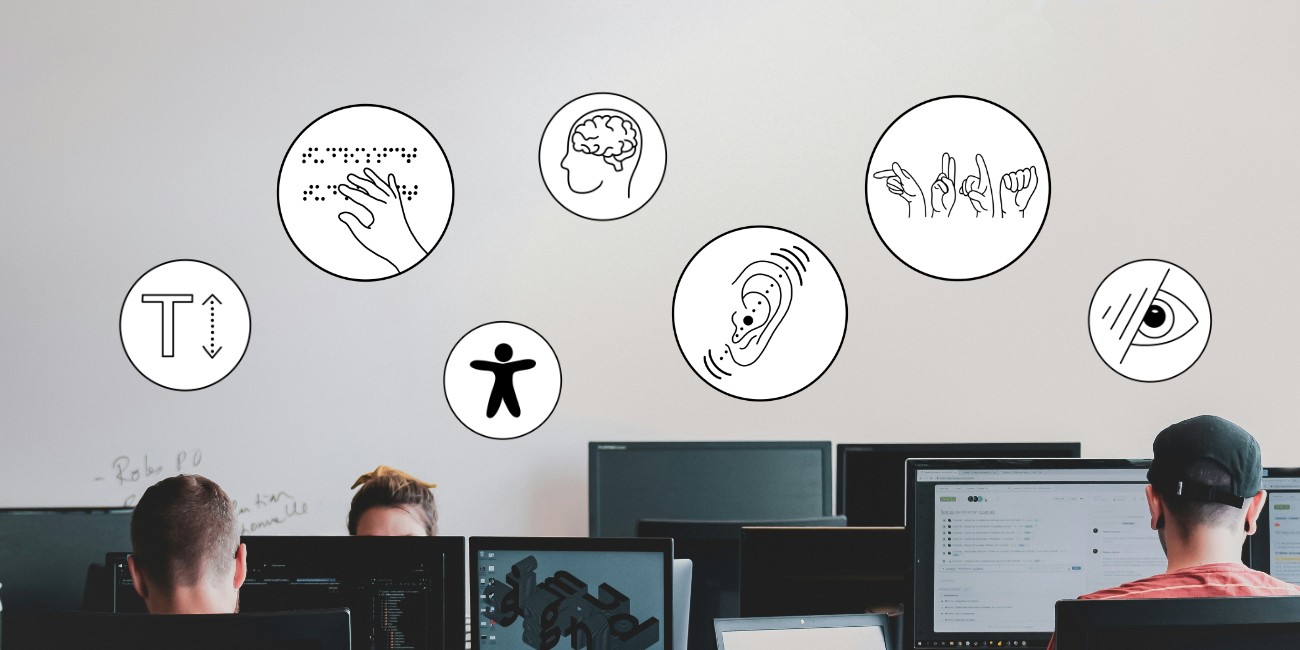Provide image content with alternative texts
For all those who cannot see the image content
Alternative texts for image content are particularly important for blind and severely visually impaired people.They use a screen reader that reads out text content and alternative texts for image content.
Alternative texts are also helpful if image content on a website or in a document is not displayed correctly.
When are alternative texts required?
Any image content that conveys specific information requires an alternative text. Regardless of whether it is a photo, a graphic, a chart, a diagram or, for example, an icon symbol. It is also irrelevant in which medium the image content is located – on a website, in a Word or PDF document, in a presentation or in a Moodle course.
Only image content that fulfils a decorative purpose and could therefore be removed without any loss of information does not necessarily require an alternative text.
Extent and level of detail for alternative texts?
For alternative texts:
As short as possible, as detailed as necessary to convey the relevant information.
This essentially depends on the type of image content and the text context in which it is integrated. For example, if an associated text for a diagram already describes what is shown on it, this does not need to be repeated in the alternative text of the diagram.
What should you know about alternative texts and how do you create them?
- A good introduction is the article ‘Thinking of everyone – Alternative texts (opens in new tab)' – a campaign on digital accessibility on the HessenHub blog ( Hessen Digital University Teaching Network)
- Online learning module ‘Alternative texts for teaching and learning materials (opens in new tab)’ (approx. 30 min) to familiarise yourself with the most important rules and try them out
- Practical guide ‘Good for the image!’ (opens in new tab) to learn in particular how to create alternative texts for complex graphics
Instructions for creating alternative texts for images:
- in a Word document – see the video ‘Converting alternative texts’ in the series ‘Creating documents in MS Word’ (opens in new tab)
- in a PowerPoint presentation – see the video ‘Basics of accessible Powerpoints’ (opens in new tab) from minute 1:45
- in a Moodle course (opens in new tab)
- on the website (opens in new tab)
Note:
In some systems/software applications you will not find the term ‘alternative text’. There, the corresponding places are labelled ‘Image description’ or similar.