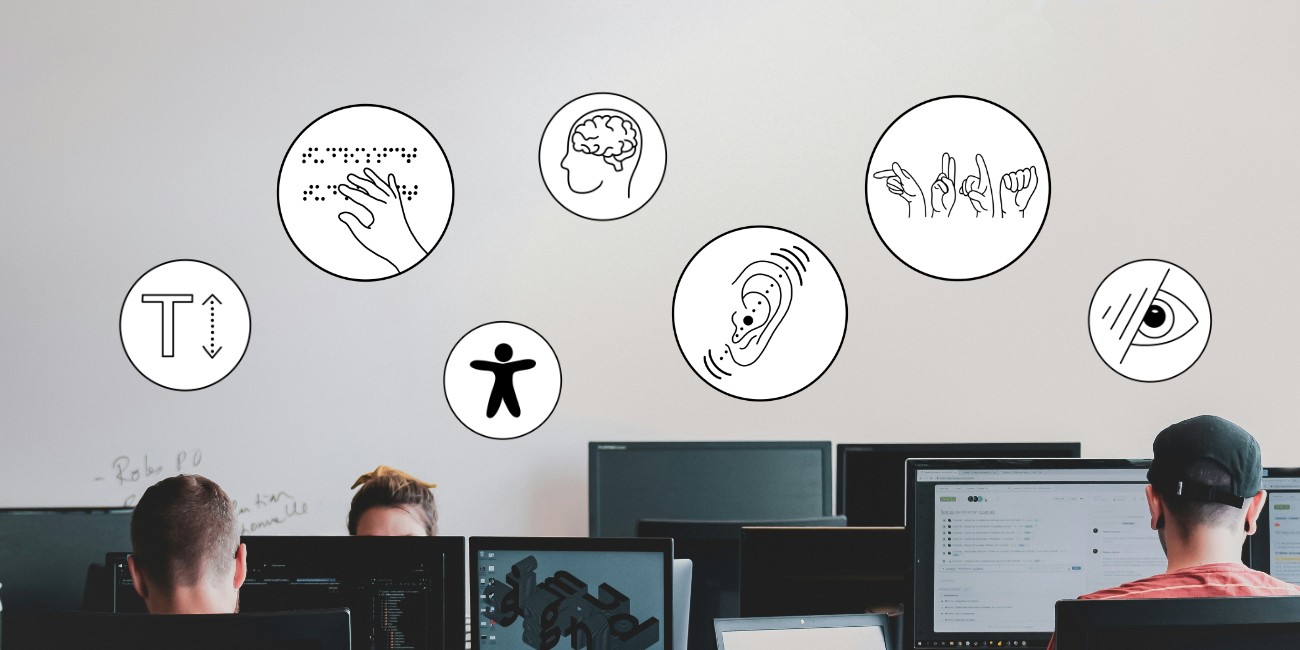Check & ensure the accessibility of PDF documents
To make them accessible to people who use assistive technologies
Accessible documents are an advantage for everyone. They are clearly structured and technically prepared in such a way that they can be read aloud by screen readers, for example, and content can be accessed in a targeted manner. Reading aloud is essential for blind and visually impaired people, but is also helpful for anyone who has difficulty reading a text due to dyslexia, ADHD or mental illness, for example.
A common format in which documents are made available is the PDF format.
With the help of Adobe Acrobat Pro, PDFs can be checked for accessibility and, if necessary, defects can be rectified. The better care has been taken when creating the source document, e.g. in Word or PowerPoint, to make it accessible, the less work needs to be done when checking it afterwards.
We therefore recommend the articles Creating accessible Word documents & Creating accessible PowerPoint slides if you have no prior knowledge of this. The tips mentioned there should already be taken into account when creating the source document.
The most important steps for final checking and ensuring the accessibility of PDF documents:
Instructions & checklists for implementation:
Instructions:
The following instructions explain how to carry out the above steps in Adobe Acrobat Pro:
- Video: Basics of accessible PDFs (opens in new tab)
- Video (from minute 10:51): Creating accessible PDF documents (opens in new tab)
- Text instructions: Chapter 4 in the guide to creating accessible documents (opens in new tab)
- Instructions for creating accessible PDF documents with Word, PowerPoint, Adobe InDesign: Downloads and materials (opens in new tab) from the Working Group Services Disability and Studies (AG-SBS) at TU Dresden
Ensuring the accessibility of a PDF - without a source document?
This means that you have a document in PDF format and do not know whether accessibility was already taken into account when the source document was created, e.g. in Word. It may be necessary to adapt the entire document.
Watch the video "Adapting existing PDFs to accessibility standards" (opens in new tab)
Checklists:
from the State Competence Centre for Accessible IT Hessen
- Checklist for accessible documents (Word and PDF) (opens in new tab)
- Checklist for accessible PDF documents (opens in new tab)
Recommendation for using the checklists: Acquire the knowledge from the above instructions beforehand.