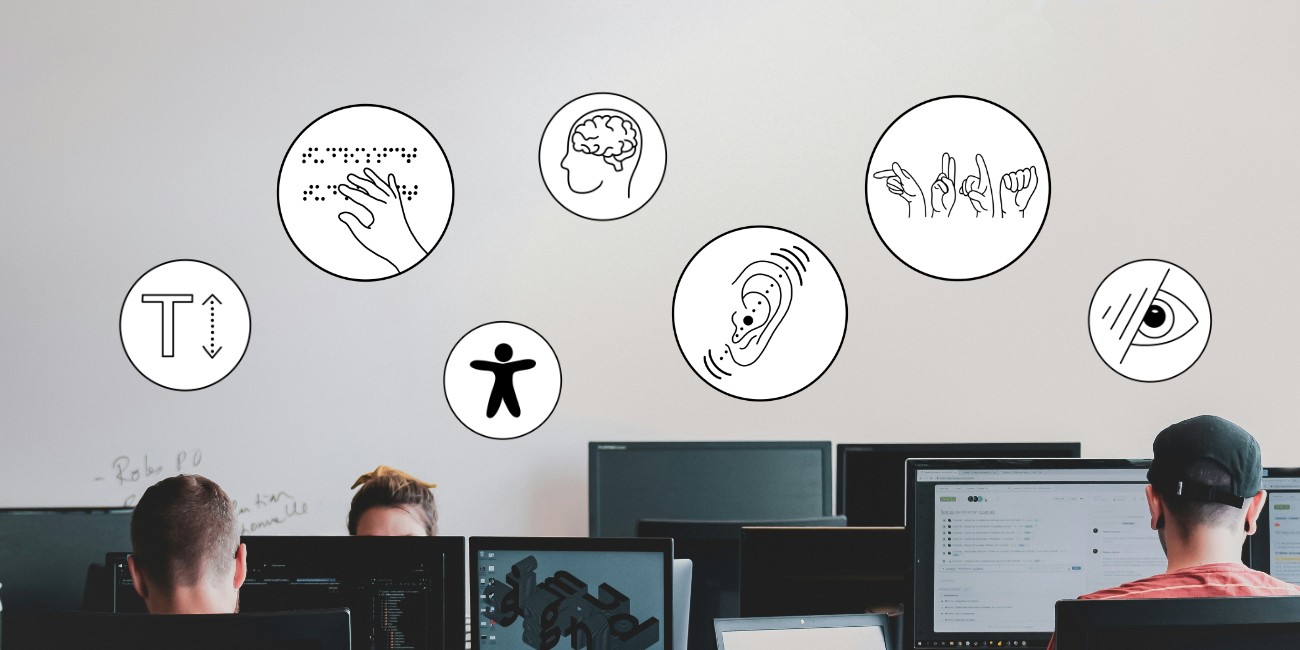Making videos accessible
To make them available for people with visual and auditory impairments in particular
The minimum measure to minimise barriers in videos is to provide subtitles. This is not only helpful for hearing-impaired people, but for anyone who also speaks another native language or is watching the video in a noisy environment or on the move without headphones.
Seeing sounds, hearing images – Accessibility in video
Recommended external content
We have selected external content from YouTube for you and would like to show it to you right here. To do this, you must reveal it with one click. You can hide the external content at any time with another click.
I agree to external content from YouTube being shown to me. This may result in personal data being transmitted to third-party platforms. You can find more information in our Privacy Policy.
“Everything that can be seen must also be heard. And for everything that can be heard, we need a visual alternative.”
Accessible design of videos is particularly necessary when the video is the sole medium for conveying information. If the video “only” serves as an additional means of conveying information in a multimedia format, the extent to which accessibility must be ensured in the video needs to be weighed up. The prerequisite for this is that other media formats are available that are equivalent in terms of content.
However, the provision of subtitles is strongly recommended as a minimum level of accessibility for videos.
Subtitles are provided to visually convey auditory information from the video, such as what is being said or music/sounds relevant to the content, in the form of text.
Subtitles for videos on Panopto (TU Darmstadt's video platform) can be created with relatively little effort using an automatic subtitling function. Depending on the quality of the audio and the technical language used, automatic subtitles are up to 75% accurate and usually require only minor corrections.
Users can also customise the appearance of subtitles (fade in/out, font size, positioning, font/background colour) in the Panopto player, so the creator does not need to have any further knowledge of subtitle design rules.
Information on the topic:
- A concise introduction to the topic with an illustration of what it means to watch a video with a hearing impairment and a good overview of the barriers that can exist with videos: “Thinking of everyone – Subtitles” (opens in new tab) – a campaign on digital accessibility on the HessenHub blog (Hessen Digital University Teaching Network)
- Introduction to the topic of creating accessible audio and video content (opens in new tab) on the Hochschulforum Digitalisierung blog
- Checklist for accessible videos (opens in new tab)from the State Competence Centre for Accessible IT
- More in-depth information on audio description (opens in new tab) on the information page of “BIK for All” (Barrierefrei Informieren und Kommunizieren)
Instructions:
- Create subtitles in Panopto video
- Adding audio description to a Panopto video (opens in new tab)
- Setting the table of contents (“intelligent sections”) for a Panopto video (opens in new tab)
- Get to know the operating options of the Panopto player (opens in new tab)- including settings for displaying subtitles