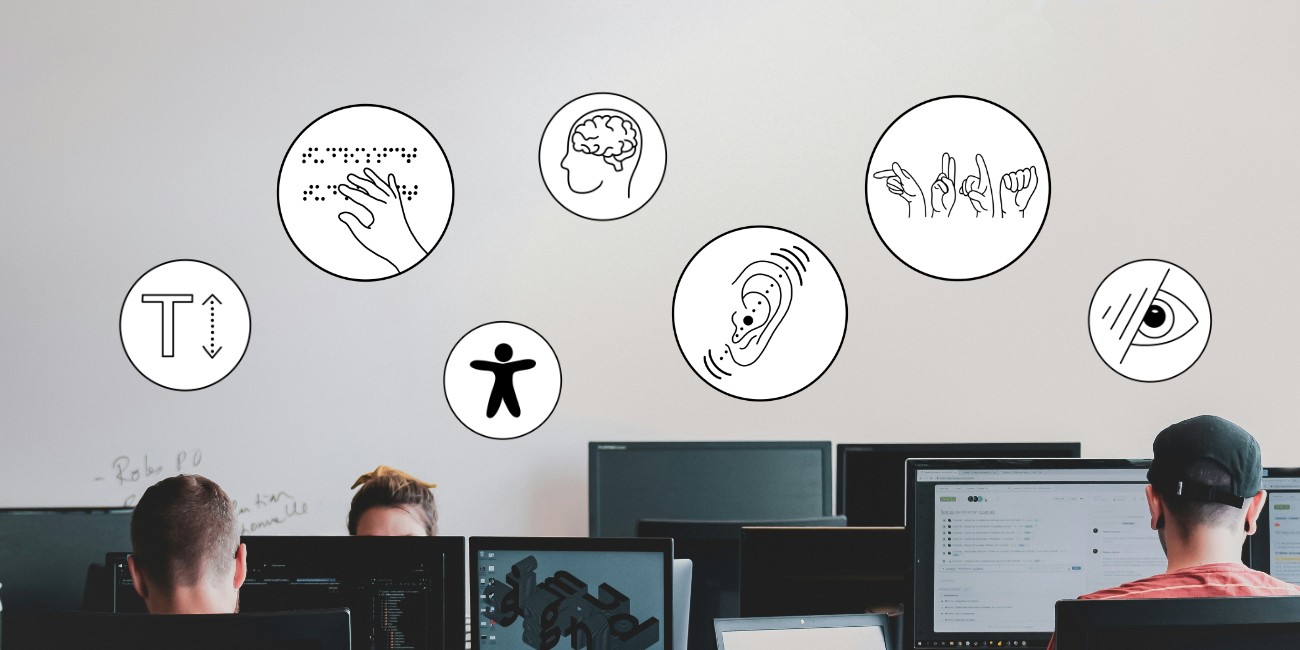Creating accessible PowerPoint slides
To make presentations accessible to people who use assistive technologies
Blind or visually impaired people use magnification software, a screen reader or a Braille output device to access the content of the presentation slides provided. For this to work, the slides should be technically and design-wise accessible.
The same instructions for creating accessible PowerPoint slides apply as for creating accessible Word documents.
However, there are the following special aspects that you should be aware of:
Helpful information & instructions for implementation
- Short video tutorial: Basics of accessible PowerPoints (opens in new tab) – from the University of Leipzig
- More detailed video tutorial: Creating accessible PowerPoint presentations (opens in new tab) (incl. design basics, creating & giving accessible presentations):
+ related PowerPoint checklist (opens in new tab) – both from the University of Potsdam - Text instructions “Creating accessible PowerPoint presentations” within the “Guidelines for creating accessible documents (opens in new tab)” from TH Köln
- Checklist: Accessible presentations (opens in new tab) from Barrierefreiheit.nrw
- Checklist: PowerPoint accessible (opens in new tab) and related implementation instructions (opens in new tab) in the open Moodle course “Material package accessible teaching” on the OpenMoodle platform of Bielefeld University (for interactive use of the checklist, it is best to create your own account and enrol in the course)
- Instructions for creating accessible PDF documents with Word, PowerPoint, Adobe InDesign on the “Downloads and Materials (opens in new tab)” page of the Working Group Services Disability and Studies (AG-SBS) at TU Dresden
Information area: Accessible documents
The University of Potsdam offers a detailed information area with videos, checklists, information on PDF documents in general, on creating them with Word, with PowerPoint and on creating PDF forms.