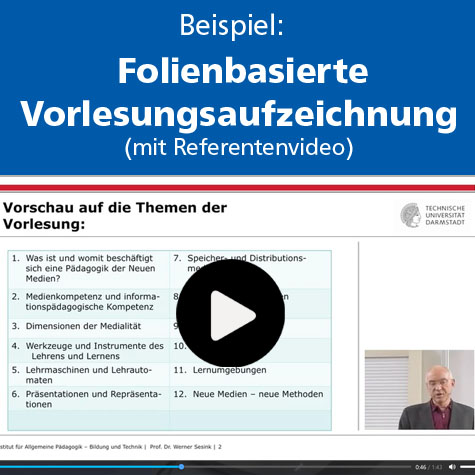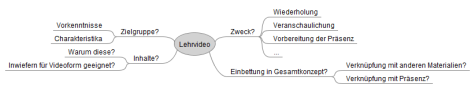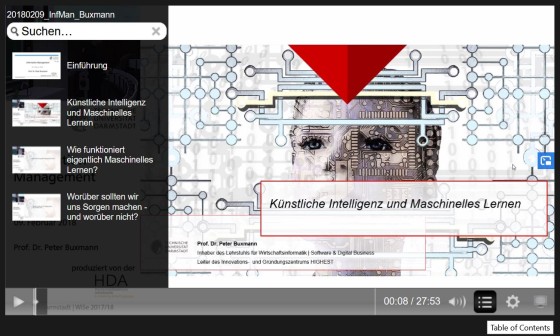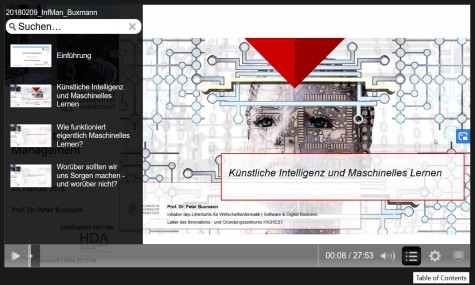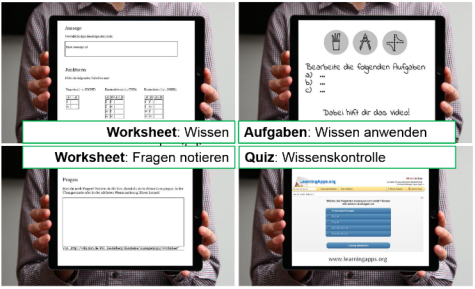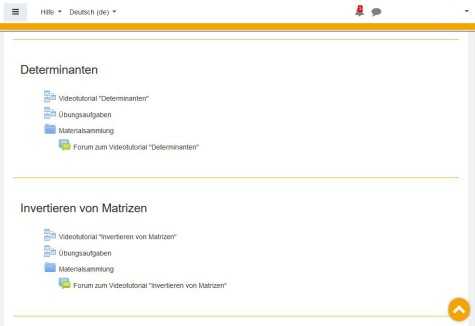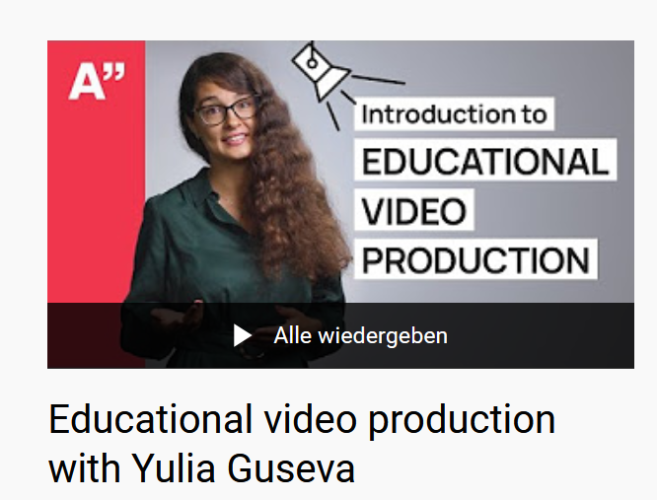Especially when videos are produced for blended learning scenarios or pure online teaching – for presenting, illustrating and explaining content – it is advisable to think about the concept beforehand and to consider the following didactic design elements.
Also check out our Tips for producing videos & recordings from a technical-organisational perspective!
Brainstorm your ideas for the educational video and clarify initial questions.
Short notes or a mind map are often enough for this. It helps to concretise your ideas and thus provides a good starting point for further production planning (see Tips for producing videos & recordings).
Make decisions about the concrete design of your video.
These depend partly on the aim of the video and the associated didactic considerations, as well as on the topic (e.g. complexity), the technical possibilities and the time and human resources you have available.
- What type of production should the video have? (see Technical possibilities of production)
- A screen recording in which you show prepared presentation slides or develop the content on the screen? Should this recording contain other video footage (e.g. speaker video)?
- A classic video recording of you explaining the content on the blackboard/ whiteboard?
- A montage of real video footage?
- Would you like to include animations, images?
- A laying technique video in which you sketch or lay down pictures, writing, diagrams on a white surface during your oral explanation?
- How should the content be structured and presented?
- What is the common thread?
- How long should the video be and how should it be structured?
- Should there be interactive opportunities? Should students actively do something?
An educational video should have a framework in the form of an introduction and an exit to facilitate the mental classification. It is also helpful to summarise the most important points at the end and, depending on the length of the video, also in between.
The introduction can
- create a content link to other content/learning activities, e.g. to a previous educational video,
- give a brief orientation of what the video is about in terms of content,
- make the relevance of the video content clear,
- arouse curiosity/interest for the video content.
The exit can
- include a summary of the main points from the video,
- give a preview of the next steps that relate to the video content, e.g. next (online) face-to-face event, tests, tasks.
The longer the video, the more helpful are chapter markers that function as a table of contents and thus enable a quick overview of the content as well as targeted navigation through the video.
If you watch the video several times, this makes it easier to “jump in” to the parts that are of interest. It also makes it possible to subdivide chapters that are too long afterwards.
In particular, typical lecture recordings with a length of 60-90 minutes can be made much more learner-friendly, because students can divide the material into practical learning units.
How can chapter markers be created?
In the screen recording software Camtasia (see Tutorial) or other video editing programmes, so-called time markers can be created using the “Marker” function. These can then be accessed later in the finished video via the table of contents.
Note: If the video is produced as .MP4, the markers are not displayed. For this, the option “with Smartplayer” must be selected when exporting from Camtasia.
Standard lecture recordings are mostly 90 min long, as they are usually simply the documentation of a lecture that has taken place.
For educational videos that are produced specifically to present or illustrate content, it is recommended to make them significantly shorter than 90 minutes. This is because the human attention span is limited. This recommendation also applies if the videos are produced in the same way as a standard lecture recording (e.g. recording a content presentation with slides as a screen recording).
In principle:
The shorter the better! – Ultimately, this depends on the complexity and amount of content. Ideally, a video deals with one topic and is no longer than approx. 10 – 15 min. For large topics, you should consider if these can be divided into smaller sub-topics and accordingly into several videos.
Note for standard lecture recordings:
If these are recorded as a documentation of the course and subsequently made available in smaller clips, students do not necessarily appreciate this because they expect the recording to be an exact copy of the course (and do not want to miss any content).
| Referring to this, the following variants are possible, each of which has advantages and disadvantages. Make the decision consciously according to the content of your educational video and your available resources for the video production. | |||
| Variant | Advantages | Disadvantages | When is this variant useful? |
|
person is seen in the video Example |
|
|
|
|
lecturer is not seen in the video Example |
|
high demands on sound recording (quality) and speaker (tempo, variation) |
|
|
lecturer & presentation/ notes are seen in the video Example |
visual components and the explanatory situation are brought into the correct context of meaning | Mistakes in live performances are very difficult to correct afterwards (synchronicity of content, lecturer and sound). |
|
Combinations are also useful – that means during a video, depending on the content, the person presenting or the visualisations (slides etc.) are brought to the foreground Example
|
|||
Keep an eye on the following:
- Objectives of your video
(Are they also clear for the target group?) - Clarity
(appropriate explanations and didactic reduction, terminology) - Time structure
(Break down into sequences, appropriate pace of explanation – not too fast, not too slow, if necessary speak a little slower for complex content).
In addition, the following aspects play a role in the quality rating of educational videos from the students' point of view:
- formal: presentation, professionalism, length
- content: amount of information, topic