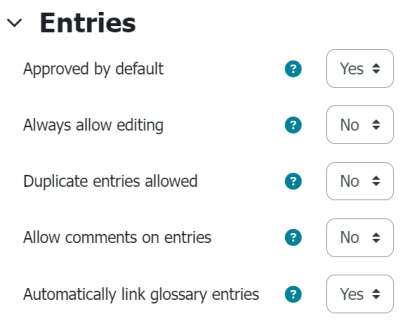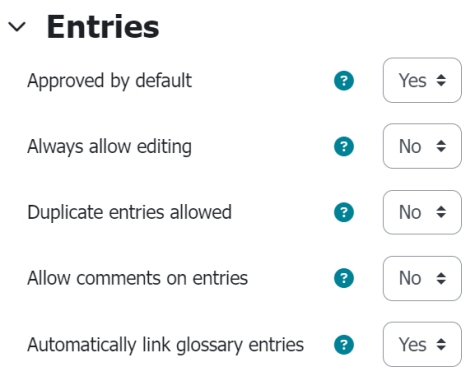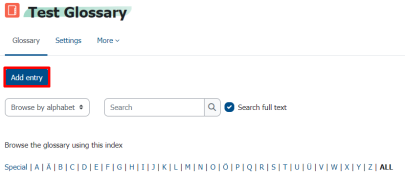Creating a Glossary
A glossary is a list of words with their corresponding definitions. Glossaries are useful for helping students find definitions for specific terms.
With this activity, students can independently create a dictionary with explanations. Teachers can review and approve the entries. Alternatively, the glossary can be created by the lecturers for the students.