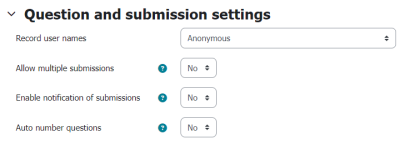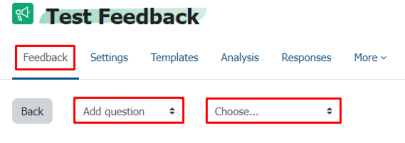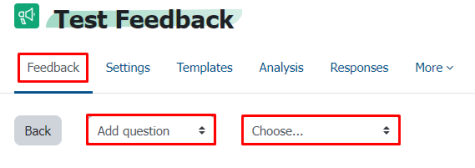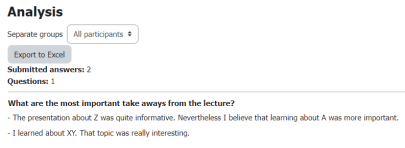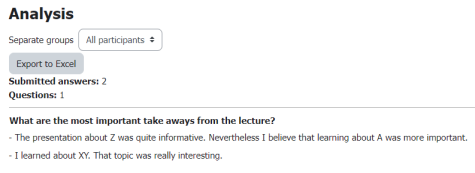(Anonymous) Feedback
Lecturers have the option to add an (anonymous) feedback feature to their course.
From surveys about the progress of a lecture or seminar to knowledge assessments, the feedback can be used in various ways. Additionally, the activity can be set to anonymous, ensuring that students' responses cannot be traced back to them.
Adding an (Anonymous) Feedback
A Feedback can be added via the “Add an activity or resource” button in the edit mode, similar to adding an assignment, forum etc.
Once added, you first define the general settings such as the name, an optional description and the availability.
In the “Question and submission settings”, you can choose whether the survey should be anonymous.
In the “After submission” section, you can decide if users should be shown the survey's analysis page (see screenshot “Question Analysis”) after submitting their feedback. You also can create a closing message and provide a link to further information that appears after clicking the “continue” button.
The remaining settings can be left at their default values and generally do not require further configuration.
Adding Questions
After creating the feedback activity, you can add questions by navigating to “Edit questions” within the feedback.
The first dropdown menu in the next overview allows you to choose whether to Add question, Import questions, or Use a template. If you want to add a question, the second dropdown menu lets you select the question type. Besides “Multiple Choice”, you can also add questions that accept numbers or text of any length as answers. After selecting a question type, you will be taken to the next page where you can configure the question in more detail.
For the survey shown in the “Question Analysis” screenshot, the “Longer text answer”-Type was used, allowing users to formulate their responses.
Further Editing and Analysis
After creating various questions, you can go back to “Edit questions” to modify the order of the questions or edit the questions themselves. You also have the option to save individual questions as templates if you plan to reuse them elsewhere.
Participants can now respond (anonymously) to the questions through the feedback activity.
Within the feedback activity, you can view the given responses by navigating to the Analysis or Responses tabs. The responses can also be exported.