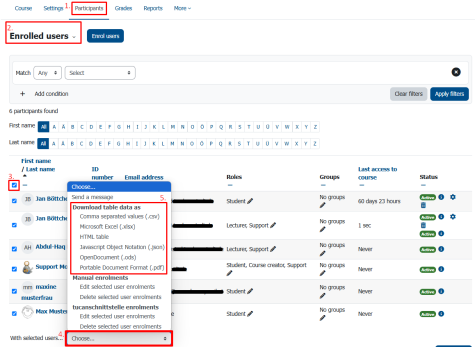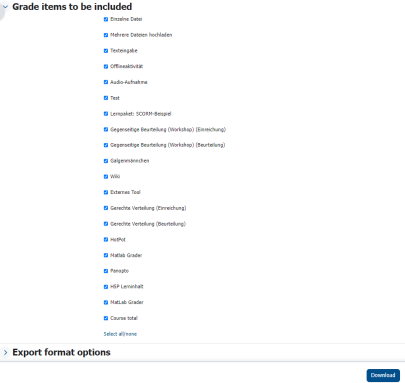Exporting Participant List
Exporting a list of all course participants, including email addresses, for example into a spreadsheet program like Excel.
Exporting the Participants List
A list of participants can easily be exported via the Participants menu in the navigation bar above. After clicking on Participants, an overview of the enrolled users will be displayed. You can select specific users using the checkboxes to the left of their names and choose an action for them from the dropdown box below. The topmost checkbox allows you to select all participants at once, and with the actions in the “Download table data as” section, you can export the participants list in the desired format.
Exporting the Participants List with Grades
To also export the participants grades, the participants list can be exported via the Grader report.
First, select the Grades menu from the top navigation bar. This will take you to the Grader report. Now, choose Export under the “More” section from the drop-down menu at the top.
In the export overview, you can select the desired format from the “Export as …” drop-down menu at the top, e.g. “Excel spreadsheet”. Additionally you can use the checkboxes to choose which grades to include. Even if no grade data is selected, the list will still contain columns for first name, last name, and email address.

Adjusting Basic Formatting
In the lower section, “Export format options”, you can make further adjustments. For example, you can choose how grades are displayed or set the number of decimal places. Finally, click the “Download” button to download the list.
Note: The exported list does not include group assignments!