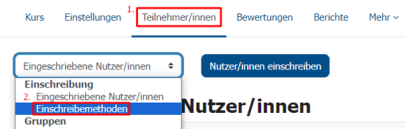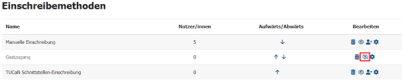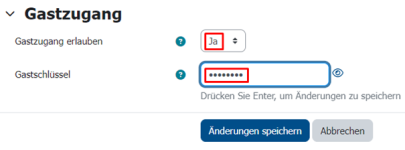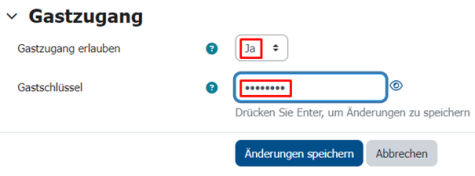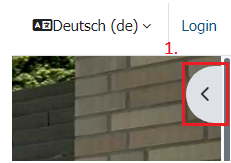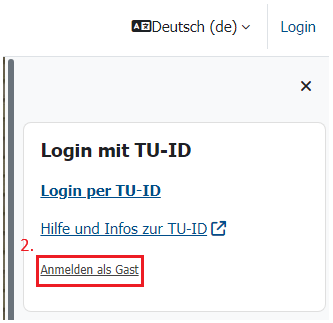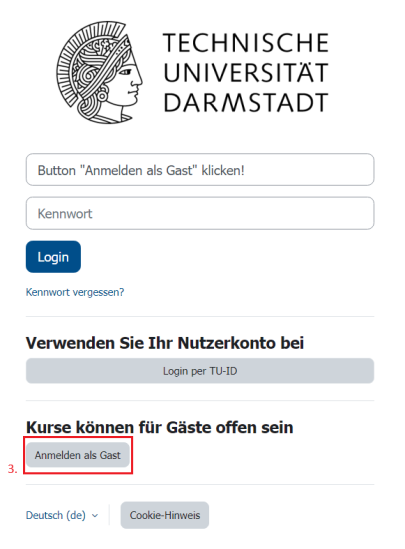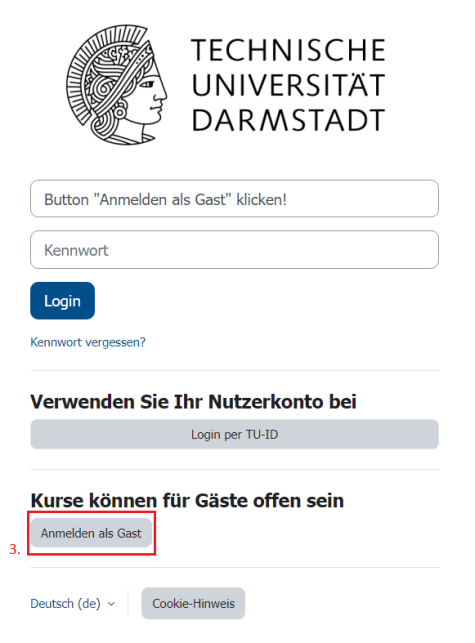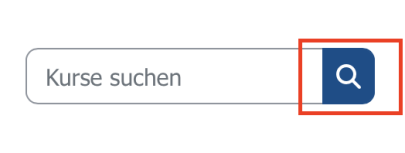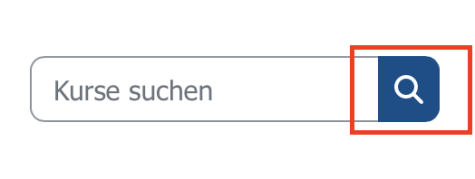Creating Guest Access
For people without a TU-ID, guest access with a guest key can be activated. However, this access is read-only, i.e. these persons cannot write entries in a forum, wiki, Etherpad, etc.
If write access is required, a guest TU-ID must be requested for these persons.
Guest Access with Write Access (via Guest TU-ID)
If persons need to have write access to the course as regular participants with the corresponding rights, a guest TU-ID must be applied for. A guest TU-ID can be requested via the IDM portal.
Note: Persons who have a guest TU-ID, can log in to Moodle using the regular login via TU-ID.