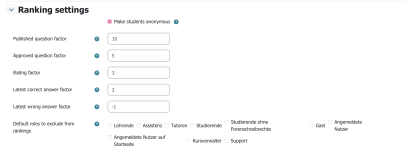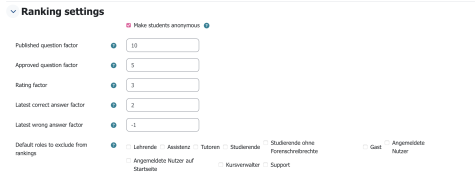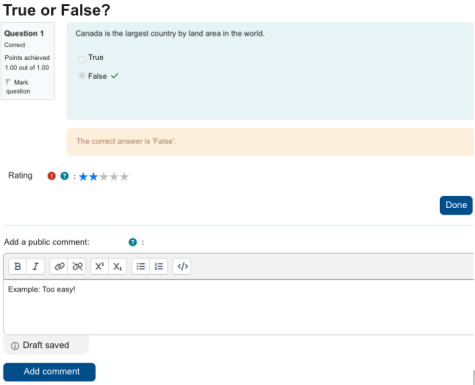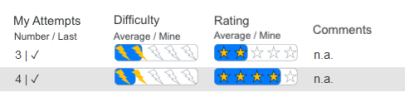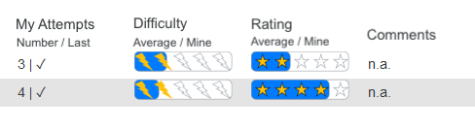Activity StudentQuiz
The StudentQuiz allows the creation of an interactive quiz for course participants. With this activity, students can, for example, prepare for exams and assess their own skills. The question bank for the course can also be quickly and easily expanded. Instructors can enhance the course's question bank with the help of students while also gaining an overview of the students' current knowledge level.
Create Activity
Switch to the course editing mode by selecting the “Edit mode” toggle. Then click on “Add an activity or resource” and choose the activity “StudentQuiz”.