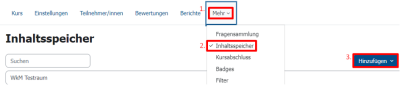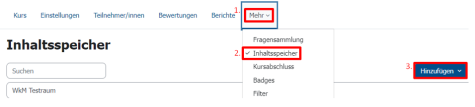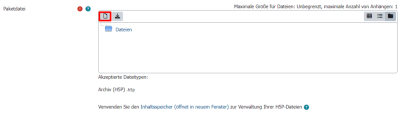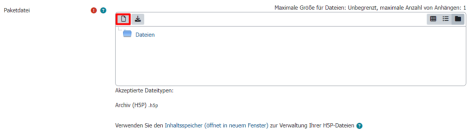Learning contents with H5P
H5P stands for HTML5 package and is a free and open source software. This tool can be used to create interactive learning content for websites. H5P offers a whole range of different content, such as interactive videos.
You can find more information about H5P at h5p.org and at moodle.org.
Content types
H5P can be used to create a variety of different content types.
For example, you can create a video that viewers can interact with directly or a presentation with interactive slides.
You can find more information on the different types of content that H5P offers on an overview page at h5p.org.
Note: Not all available H5P content types are activated for the Moodle instances of TU Darmstadt. New H5P content types appear irregularly and are carefully checked before being activated. If you have any questions, please contact Moodle support.
Creating H5P content
H5P content in Moodle can be managed and created in the content bank.
You can open this by clicking on the “More” tab in the navigation bar above within a Moodle course an then on “Content bank” (see labelling 1. and 2. at screenshot adding learning content).
You can create new H5P learning content in the content bank by clicking on “Add” (see labelling 3. at screenshot adding learning content) and selecting the desired H5P format.
A configuration menu opens in which you can create your H5P content. Depending on which content type you have selected, the menu will look different and vary in complexity. If necessary, you should have the corresponding images/ videos ready that you need to upload in order to create your content type.
Tutorials for creating the respective H5P content types can be found at h5p.org: Tutorials for authors.
Adding H5P learning content to the moodle course
To add H5P learning content to your course, please switch your course to edit mode by selecting the “Edit” slider in the top right corner. Then click on “Add an activity or resource” and select “H5P”.
In the following activity settings, you can specify a name and, if required, enter a description of the content.
Integrating material
You can add the specific H5P content by accessing the content bank. To do this, click on “Add file” in the activity settings (see screenshot of File selection) and select “H5P content store” (“H5P-Inhaltsspeicher”). Then select the H5P content you wish to integrate.
Other options
You can also “Allow download” in the drop-down menu under “H5P options” in the activity settings, which allows all participants who have access to the material to download this content (see screenshot of H5P options).
You can also allow embedding in the form of HTML by ticking the “Embed button” box.
Finally, you have the option of displaying copyright information by ticking the “Copyright button” box.