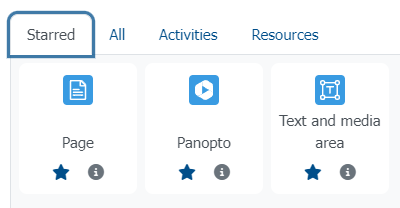Marking Activities as Favourites (“Starred”)
You can create quick access for activities and resources that you frequently use in your Moodle courses, by marking them as favourites.
To mark individual activities or resources in Moodle as favourites follow steps below.
Activate the edit mode in your Moodle course by activating the Edit mode switch at the top right.
On your course page, click the Add an activity or resource button. In the menu that appears, where all activities and resources are listed, click on the star next to each item you want to mark as favourite (see screenshot “Marking Activities & Resources as Starred”).
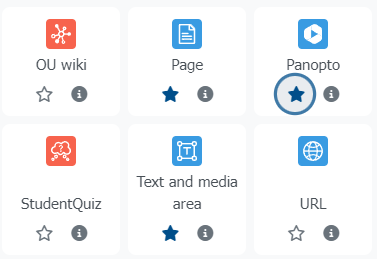
Once an item is marked as favourite, a new “Starred” tab will appear in the overall view of activities and resources. This tab serves as your quick access. When you click on this tab, it will display only the activities and resources you have marked as “starred” (see screenshot “The ”Starred“ Tab in the Activity/Resource Overview”).
You can remove items from the starred tab by clicking the star again next to each item.