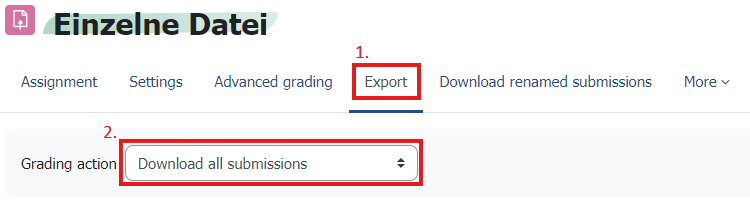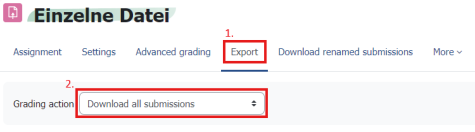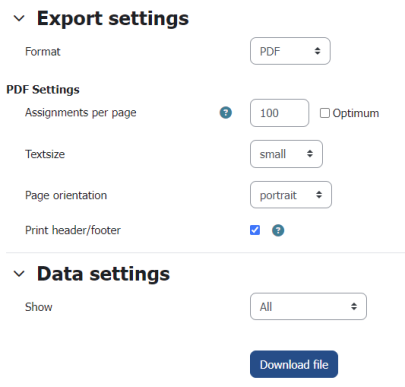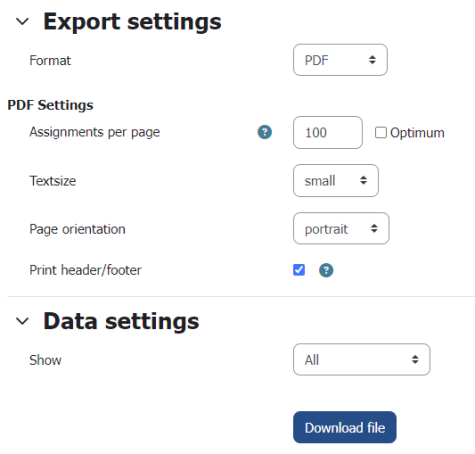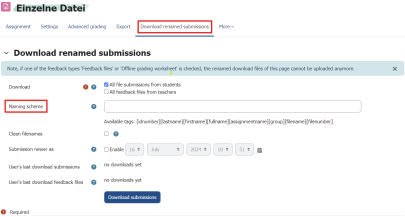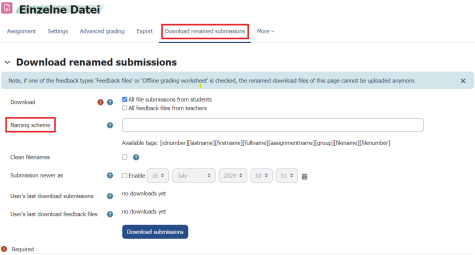Download submissions
Submissions of a task can be downloaded with a uniform title format using the option “Download renamed submissions”.
Within a task activity, you have the option of downloading “All submissions”, a “Submission overview” or “Download renamed submissions”.
Download all submissions
Click on the relevant task and then navigate to the export overview via the “Export” tab in the navigation bar above. In the “Grading action” drop-down menu, you can select “Download all submissions”. This will download all submission files in a zip folder. Within this zip folder, the submissions are divided into further folders, which are named according to the scheme “Firstname Surname_Referencenumber_assignsubmission_file”.
Download all renamed submissions
This option allows you to download all submission files according to a naming scheme you specify. To do this, navigate within the task to the “Download all submissions renamed” tab. You can now make further settings here:
- Download: Here you can specify whether submission and/or feedback files should be included.
- Naming scheme: This parameter is used to define the new file name. The following 'Tags' (bracket expressions) can be used for naming:
- [idnumber]: Student number
- [lastname]: Last name
- [firstname]: First name
- [fullname]: Full name
- [assignmentname]: Name of the assignment
- [group]: Group, if participants are enrolled in a group
- [filename]: original file name
- [filenumber]: References a specific file if multiple submission files are allowed.
These 'Tags' can be thought of as variables that individually set the appropriate value for each submission. Other alphanumeric characters that are added to the naming scheme are constantly added to all files.
Note: The 'Tags' can be inserted into the naming scheme both manually and by clicking on one of the 'Tags' in the tag bar.
- Clean up file names: This removes spaces and special characters and rewrites umlauts.
- File new as: This option can be used to set that only submissions added from a certain date onwards are included.
Click on “Download submissions” to download the individual submission files as a zip folder.