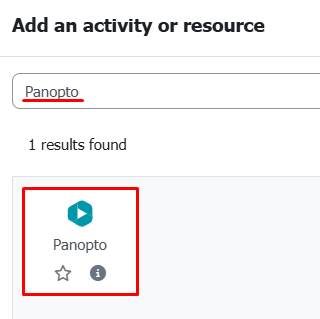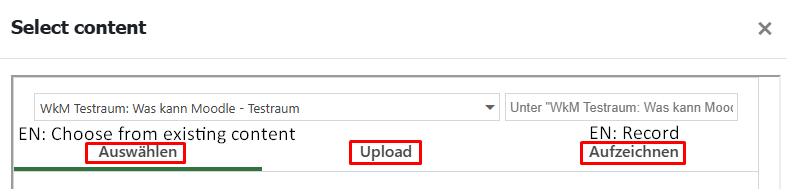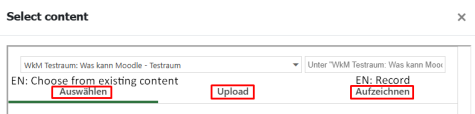Use own Video Ressources (Panopto)
The video platform Panopto offers an excellent way to use your own videos in your Moodle courses. Due to Panopto's seamless integration into Moodle, lecturers can provide videos directly in their courses.
In Moodle, the Panopto activity and the Panopto button act as an interface between the Moodle learning platform and Panopto. This integration makes it possible to provide and use video ressources easily and efficiently without the need to switch platforms.
Choose, upload or record a video
Regardless whether you use the Panopto activity or the Panopto button, you can choose between three options when selecting videos:
- Choose: Choose a video that is already stored on Panopto.
- Upload: Upload a new video to Panopto.
- Record: Record a new video directly to Panopto.
In Moodle, the associated Panopto folder for the course is automatically preselected. This is important for permissions and access management.
Permissions and Access Management
Permissions and access management are automatically based on the users enrolled in the Moodle course, which means that only authorised parties can view the content. Therefore, videos should always be stored in the Panopto folder associated with the course. This ensures access control, makes it easier to organise the content and enables automatic synchronisation with Moodle. This way, the structure of the videos remains clear and the content is available in the right context.
In Moodle, the associated Panopto folder for the course is automatically preselected. This is important for permissions and access management.